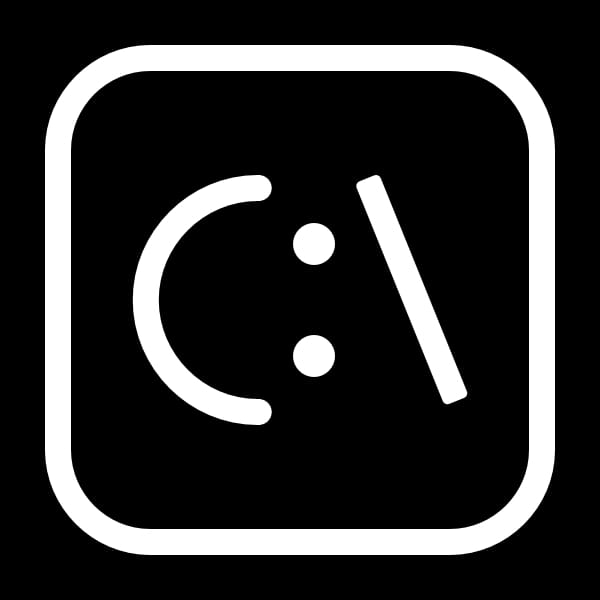How to Protect Yourself from Cyberattacks – Simple Methods That Actually Work (a.k.a. How Not to Get Played Like a Fiddle)
Hi there, Thank you so much for subscribing – I truly appreciate it. I’m writing this article because I promised I would, and yes, I know there are thousands of similar guides online. But since you’re reading this one, maybe something about my approach caught your eye. Or maybe you just wandered in between TikTok notifications. Either way – Welcome!
What I’m about to share isn’t revolutionary, but it works. These are simple methods that can protect you from losing your data, accounts, money – or your sanity.
I’m no Santa Claus, but if I get enough questions, I’ll follow up with step-by-step articles on setting up backups, how File History works in Windows, and how to properly enable two-factor authentication (2FA) – even if your tech experience stops at clicking "Log in with Facebook."
1. Passwords – Stop Using Names and Birthdays Your password should not be "ania1982," "kittie123," or "admin123." Instead:
- Use a unique password for each account,
- Make sure it’s strong – at least 12 characters,
- Add a special character (e.g. !@#$%^&* – no, not the pizza emoji).
No, you don’t have to memorize them all. Use a password manager – most of us have too many to handle manually anyway. And remember: saving passwords in a desktop Notepad file isn’t a “system,” it’s a disaster waiting to happen.
2. Don’t Share Your Devices Like Candy Bars If you must let someone use your device, create a separate guest account – with no access to your data or apps. Yes, even a guest account needs supervision. People click on all sorts of things and then say, “Well, the site looked normal.”
3. Resist the Urge to Click Everything Sounds obvious, yet so many people fall for it:
- Don’t click suspicious links,
- Don’t open weird attachments,
- Don’t visit shady-looking websites from 2002 asking you to install sketchy extensions.
If something looks even slightly off – don’t click. Remember: banks and official institutions never email you asking you to log in via a link and enter your credentials. And if you already clicked and 5 seconds later you’re wondering if that was a mistake – it probably was.
4. Beware of Suspicious Websites and Fake Pages Some corners of the internet – illegal content sites, pirate platforms, or the so-called dark web – are digital neighborhoods where the chance of infection or theft skyrockets. These sites often spread malware on purpose.
Even worse? Fake versions of legitimate websites – banks, stores, social media. Always check the URL:
- Any typos? (e.g. faceb00k.com instead of facebook.com)
- Is there a lock icon (HTTPS)?
- Does the page look cheap or unprofessional?
When in doubt – close the tab. Better safe than bankrupt.
5. Antivirus? Yes, But Use Your Brain Too A good antivirus helps, but no software can save you from your own decisions. Click on a fake invoice, enter your login details on some shady site like bank-login-secure.uk.freehostingsite.co – and boom.
You are the first line of defense. Antivirus is the second.
6. Updates – Don’t Click "Remind Me Later" Forever System, browser, app updates may be boring – but they patch known security holes that hackers love like kids love candy.
Turn on automatic updates and move on. Or click them manually – just don’t keep postponing forever. Cybercriminals aren’t waiting for your schedule to clear.
7. Two-Factor Authentication (2FA) – Always Enable It A password alone isn’t enough. 2FA means: password + a one-time code (e.g. from Google Authenticator).
Even if someone gets your password, they can’t log in without the code. SMS is a last resort – an app is safer than a SIM card that can be cloned.
8. Don’t Overshare Online What you post on social media can and will be used against you. Dog’s name, date of birth, favorite Netflix series – this info makes it easier to guess passwords or run social engineering scams.
Rule of thumb: the internet doesn’t need to know everything about you. Not even half.
9. Back Up Your Data Before It’s Too Late It may not be thrilling, but backups can save your digital life. Ideally:
- One local copy (external hard drive),
- One cloud copy,
- One offline copy (not constantly connected).
Hit by ransomware? A backup might be your only way out. Crying to a hacker for a discount usually won’t work.
10. Watch Out for Public Wi-Fi Public Wi-Fi is like leaving your wallet wide open in a coffee shop. Don’t log into banks, email, or work systems on it. If you must – use a VPN to encrypt your traffic and keep snoopers out.
11. Review App and Service Permissions Your Google, Facebook, or Microsoft account might be connected to dozens of third-party apps. Check your account settings and remove any unknown or unused connections. That app from 2017 might be owned by hackers today.
12. Physically Secure Your Devices Leaving your laptop unlocked in a café? Phone without a PIN? That’s like putting your car keys on the sidewalk.
- Set a PIN, password, or fingerprint,
- Enable auto-lock after a few minutes,
- Avoid auto-login to everything.
13. Beware Real-World Tech Traps: QR Codes, USBs, Public Charging Cybercriminals love real-world opportunities too – especially in places like airports and cafés.
- QR Codes: Check if it’s covering the original. Criminals swap real codes with fake ones leading to malicious sites.
- USB Charging Ports: Public USB ports can steal data (so-called "juice jacking"). Solution? Use your own charger and plug into an outlet. Or use a USB data blocker – a cheap gadget that only allows power through.
- Lost USBs or Cables: Don’t plug in random USB sticks you “found.” They can install malware instantly.
- Payment Terminals: If a payment terminal looks worn, thick, or altered – think twice. Skimming devices can steal your card data.
14. Be Wary of Phone and SMS Scams Scammers won’t stop at email. Calls from “your bank,” “a courier,” or “IT security” asking for data? Hang up. Call the institution back via an official number.
Got a text saying “Your package needs a fee”? Likely phishing. Don’t click – contact the company directly.
15. Monitor Your Info Online Go to https://haveibeenpwned.com to check if your email appeared in a data breach. If so – change that password now.
It takes two minutes and might save you months of damage control.
16. Educate Yourself and Others Share this knowledge. Tell your friends, family, co-workers. Sometimes just saying “Don’t open attachments you weren’t expecting” is enough to save someone’s account.
Minimum Weekly Action Plan:
- Monday: Change passwords for 3 important accounts.
- Tuesday: Enable 2FA where possible.
- Wednesday: Review app access on Google/Facebook.
- Thursday: Back up your most important files.
- Friday: Lock down your devices with passcodes.
- Weekend: Show this article to someone close (and treat yourself to a coffee).
Summary Most of these tips aren’t rocket science – just good digital hygiene. You don’t have to do it all today. Start with one or two items and build from there.
And if you have questions – feel free to write. Who knows, the next article might be the answer you’re looking for.